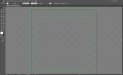JdBattDesignRCI
New Member
When the shop I work at upgraded the Adobe CC version from 2020 to 2021, the default new document settings got messed with and it's set up for video now (?). It has a green "video ruler" around the sides I never saw before, with a green crosshair showing the center. I kind of like that, it helps me create sign layouts. But the gray transparency grid is turned on by default, it hurts my eyes and I can't figure out how to turn it off. It also makes 2 pages when I save a PDF document, the 2nd page is a white area with a tiny thumbnail of the document. I went into Document Settings and realized it's making two artboards by default, one the size of my document inside a much larger 255 x 255" one. Thus a separate page for the 2nd artboard. I always need to zoom all the way out & delete that artboard.
I like the green rulers but I don't like the transparency grid. How do I disable that default and go back to the old white default background when I open a new document? And how do I get rid of the #2 artboard?
(screenshots attached)
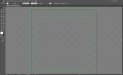

I like the green rulers but I don't like the transparency grid. How do I disable that default and go back to the old white default background when I open a new document? And how do I get rid of the #2 artboard?
(screenshots attached)