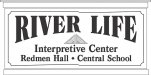threeputt
New Member
The attached file shows the resultant image when I open an .ai file that I've created in my drawing program. PhotoShop distorts some of the lines. It's random, too. It's only been doing this since yesterday, but it's driving me nuts.
Straight lines not connected. Sometimes straight lines go off on an angle.
Is it in my export filter from Omega 2.6? Or in Photoshop? I compose in Omega (.plt file) and export as Gerber .ai to my desktop, then open in PS.
Been doing it this way for years. No problems until now. What gives?
Straight lines not connected. Sometimes straight lines go off on an angle.
Is it in my export filter from Omega 2.6? Or in Photoshop? I compose in Omega (.plt file) and export as Gerber .ai to my desktop, then open in PS.
Been doing it this way for years. No problems until now. What gives?