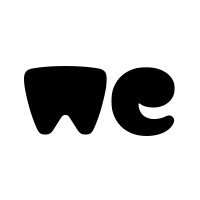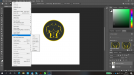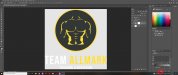thank you for your help.
It does seem to be a workaround but I still cannot enable the rasterize option no mater what format and way I import or open a design..;(
So I downloaded your wetransfer file and opened your PS file. Everything in there is already rasterized, which is why it is grayed out and you can't select it.
Lets do a quick review to make sure we are on the same page of things:
- Raster means basically made out of Pixels (designing in Photoshop)
- Vector means basically made out of math formulations (designing in Illustrator)
- Opening a file from photoshop (even if it is a vector EPS) will automatically rasterize the image
- To get a vectorized smart object in Photoshop you either need to right click the layer convert to smart object (if you see this option your layer is rasterized and you will see a weird page like icon in the bottom right on the preview of your layers.
-You can also copy a vector object from Illustrator and paste in photoshop and select what option you want after you paste it.
- To rasterize an image it first must be a smart object to rasterize, if the option is grayed out, then it is already rasterized
Just from what I can see I think you are trying to rasterize an already raster image via opening the EPS file in Photoshop. Have you tried to do what you need to do with it without trying to rasterize the image first?