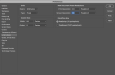i am really newbie at printing but we bought a printer machine and printing canvas wall arts.
we got images that some 300 dpi and some 72 dpi.
one of the 300 dpi image has 3000x2000 resolution but with that i got really bad output with 100x140 priting.
but also when if i have 72 dpi with the 3000x5000 resolution, then i will get really good output with 100x140 printing.
anyway i am wondering, can i make the photos better quality? i know that this 300 dpi(3000x2000) images is the best quality one and i have it but couldnt get good output with 100x140.
how people can get the better one with the same images that has same quality?
is there any trick? maybe photoshop things to increase the quality of images?
can you help me guys. i dont get the issue here.
we are new at printing.
we got images that some 300 dpi and some 72 dpi.
one of the 300 dpi image has 3000x2000 resolution but with that i got really bad output with 100x140 priting.
but also when if i have 72 dpi with the 3000x5000 resolution, then i will get really good output with 100x140 printing.
anyway i am wondering, can i make the photos better quality? i know that this 300 dpi(3000x2000) images is the best quality one and i have it but couldnt get good output with 100x140.
how people can get the better one with the same images that has same quality?
is there any trick? maybe photoshop things to increase the quality of images?
can you help me guys. i dont get the issue here.
we are new at printing.