-
I want to thank all the members that have upgraded your accounts. I truly appreciate your support of the site monetarily. Supporting the site keeps this site up and running as a lot of work daily goes on behind the scenes. Click to Support Signs101 ...
You are using an out of date browser. It may not display this or other websites correctly.
You should upgrade or use an alternative browser.
You should upgrade or use an alternative browser.
Transparent backgrounds on PNG's..............................................................................................................
- Thread starter JBurton
- Start date
Johnny Best
Active Member
Can't you just draw a rectangle around it and use that vector as a cut line? Post a pic please.
Solventinkjet
DIY Printer Fixing Guide
If it were me I would bring it into illy, copy and paste in front, live trace and play around with the settings until it looks like I want, and then expand and clean up any stray points and use the remaining vector as the cut line. But I'm sure there's an easier way to do it these days. It's been a long time since I did that every day.
Notarealsignguy
Arial - it's almost helvetica
Do an auto trace in black/white, select the vector and make a boundary, delete the vector and either contour out or in for your bleed. If you want it clean, powerclip into the boundary
JBurton
Signtologist

I mean, I can trace them, which I started to, but my wholesale ungroup>weld>combine>break apart> repeat process has eliminated some void areas that I lazily selected. I can sure pull it off, but I figure the png transparency already exists, and while not a vector, shouldn't I be able to utilize the 'clear' pixels in some way aside from tracing the existing ones?
Laying it over a box and hitting intersect only intersects the outer picture rectangle.
Johnny Best
Active Member
"She's got it, yea baby she's got it, I'm your Venus"
brycesteiner
New Member
Our Flexi software honors a PNG transparency and can cut to it. Is that what you are refering to?
Ronny Axelsson
New Member
Here's one thing you can try if you have Corel PhotoPaint and Draw:
Open your PNG in PhotoPaint, it should come in as an object on a checkered background.
Make sure the object is selected, then go to Mask > Create > Mask from Object (Ctrl+M).
Next step, Mask > Create > Path from Mask.
Open the Paths docker and select your path.
Click the gear wheel icon in the docker and choose Export Path...
Looks like AI doesn't work so I suggest you use CMX instead.
You should now be able to open/import both the PNG and CMX in Draw.
Open your PNG in PhotoPaint, it should come in as an object on a checkered background.
Make sure the object is selected, then go to Mask > Create > Mask from Object (Ctrl+M).
Next step, Mask > Create > Path from Mask.
Open the Paths docker and select your path.
Click the gear wheel icon in the docker and choose Export Path...
Looks like AI doesn't work so I suggest you use CMX instead.
You should now be able to open/import both the PNG and CMX in Draw.
Ronny Axelsson
New Member
Here's another thing you can try:
Bring your PNG into Draw. I suggest you duplicate it ("+" on numeric keypad) to keep the original underneath in place.
Open Image Adjustment Lab and move the Contrast slider all the way to the right, and the Brightness slider to the left.
This should create an image that is black and white, and more suitable for tracing.
Delete the black and white image and use the original PNG as a template to fine tune your vector path(s).
Bring your PNG into Draw. I suggest you duplicate it ("+" on numeric keypad) to keep the original underneath in place.
Open Image Adjustment Lab and move the Contrast slider all the way to the right, and the Brightness slider to the left.
This should create an image that is black and white, and more suitable for tracing.
Delete the black and white image and use the original PNG as a template to fine tune your vector path(s).
caribmike
Retired with a Side Hustle
What is "illy" is that short for Illustrator?If it were me I would bring it into illy, copy and paste in front, live trace and play around with the settings until it looks like I want, and then expand and clean up any stray points and use the remaining vector as the cut line. But I'm sure there's an easier way to do it these days. It's been a long time since I did that every day.
Stacey K
I like making signs
Agree...this seems very easy to me LOL Must be more to the story....Our Flexi software honors a PNG transparency and can cut to it. Is that what you are refering to?
Solventinkjet
DIY Printer Fixing Guide
What is "illy" is that short for Illustrator?
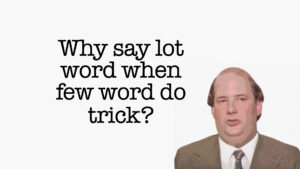
It's ONE thing I like abut FlexiAgree...this seems very easy to me LOL Must be more to the story....
JBurton
Signtologist
Really? That's like the only thing I've heard it does better than corel and illustrator.Our Flexi software honors a PNG transparency and can cut to it. Is that what you are refering to?
Nope, simply didn't realize Flexi had a real use! That and area tools I guess...Agree...this seems very easy to me LOL Must be more to the story....
Johnny Best
Active Member
I would use the mask in Photoshop to take background out save as a .psd and then place into "Illy" to make the vector for cutout.
JBurton
Signtologist
I actually don't have 'shop*.I would use the mask in Photoshop to take background out save as a .psd and then place into "Illy" to make the vector for cutout.
*photoshop for those with a need to say lot words when few word do trick.
Johnny Best
Active Member
Did he pay you?

