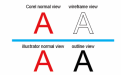-
I want to thank all the members that have upgraded your accounts. I truly appreciate your support of the site monetarily. Supporting the site keeps this site up and running as a lot of work daily goes on behind the scenes. Click to Support Signs101 ...
Search results
-
Question Is there a way to distribute shapes like this in illustrator?
I must be missing a step, I can only get to to distribute to the edges to either the artboard not "within the artboard" or distribute equally between the selection. -
-
Illustrator "outline view" vs. corel "Wireframe view"
In Corel under View it's called "wireframe", nothing about outline. In illustrator under View it's called "Outline". In Flexi, under View it's called "Show Fills". And, yes, it works as I believe it should. Allows you to see through text and shapes. -
Illustrator "outline view" vs. corel "Wireframe view"
The answer to my original post should have been a simple, no. I've been doing this for 30 years and see it as imperative to see through text. -
Illustrator "outline view" vs. corel "Wireframe view"
Here's another case where it would be beneficial. Cut this font in vinyl. what the! Quick check in outline view. "I see nothing wrong" Oh wait! Quick check in corel! -
Illustrator "outline view" vs. corel "Wireframe view"
So, how would you check to see what anomalies may be lurking behind text? Still an illustrator fault in my book. -
Illustrator "outline view" vs. corel "Wireframe view"
In corel it can remain as text. Chock that up as another illustrator fault. -
Illustrator "outline view" vs. corel "Wireframe view"
In illustrator is there a way to see a "complete" outline/wireframe view like corel does it. -
Randomly cutting my designs twice using Rasterlink tool for Illustrator
With using Coreldraw & the FineCut plug -in, I was able to incorporate a "fail safe" macro whereby throwing a caution pop up message if there were intersecting lines detected once you hit cut. Worked great for this and also if you had overlapping text characters i.e. AX. You could then go back... -
Need Help Looking to match font for customer's boat #'s
Jawbreak Sans is pretty darn close. If needing that exact text, you just have to clip the P & modify the S- myront
- Post #2
- Forum: General Signmaking Topics
-
Illustrator Alignment fail.
Doesn't that align left? I'm talking about align top. -
Illustrator Alignment fail.
Sorry, I didn't see a specific "illustrator" forum. -
Illustrator Alignment fail.
Can anyone offer a solution here? Should be able to do this without moving the blue shape and without physically selecting and move the black shape. You can't just select the two then either use the Align docker or keystroke? -
What software are you using for Sigange Designing?
Corel is my choice but I have slowly been setting up illustrator's workspace to be more like Corel's. I can now zoom with the mouse wheel Alignment shortcuts are now the same L (left), R(right), etc. They still don't work properly though. Sucks you have to use scripts or actions to do the tasks...- myront
- Post #39
- Forum: General Chit-Chat
-
Creating Layers in Corel
If you select an invisible layer you will not be able to select anything to ungroup. This might help Sub MoveToLockedLayer() Dim s As Shape ActiveDocument.BeginCommandGroup "MoveToLockedLayer" Application.Optimization = True For Each s In ActiveSelection.Shapes... -
Creating Layers in Corel
Frustrated me too so I created a macro that cycles thru the layers when I press the - on the number keypad (my assigned the shortcut). So if you found that you forgot to activate the layer you needed you can just keep hitting the - key until it lands on the layer you want to be active then group. -
Creating Layers in Corel
Interesting to note that when working with multiple layers in Corel your "active layer" will always stay the same until you manually activate another. When you click a shape the layer that it's on doesn't become the active layer as it does in illustrator. But I've implemented a macro that will... -
NEED HELP. Should be simple
Might try this macro. At least gets a contour around each selected shape. With a little better understanding of your desired end result, it could be tweaked. Sub ContourAllSelected() Dim s As Shape Dim e As Effect Dim c As ShapeRange ' To hold the converted contour shapes... -
Printing Engine Turn
Don't know about illustrator but I created this vector fill pattern for Corel. Can customize to any size needed.- myront
- Post #15
- Forum: Designs & Layouts