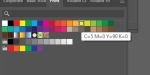The best way to specify a color is L*a*b*, or Lab. It is an
absolute specification of the color, because it does not
depend on a color space profile to give it meaning.
A good intro that explains this well is Ed Hagen's
Project BBCG- A Better Brand Color Guide, downloadable from:
If you use an RGB or CMYK specification for a color, it is
meaningless without an accompanying color space profile.
In the colorful words of the book "Real World Color management",
this would be an image file that would be called "mystery meat".
An example of a color space profile for an RGB color specification
would be ProPhoto, as embodied in the file ProPhoto.icm. If you are
creating a design document, be it vector or raster, ProPhoto is
probably the best color space profile to assign to the document.
This also true of camera-originated images based on RAW files
which ultimately must be processed with a RAW converter into a
TIFF or JPEG file. See Jeff Schewe's book, The Digital Print, for more
about this.
If you are using a scanner as a basis for image documents, you need to
properly profile your scanner, and use the scanner profile as the color
space profile for your image document. This same concept can be applied
to cameras as a basis for image documents when the lighting conditions
are very well controlled, like in a studio setting. Xrite and Basiccolor are
two good sources of camera/scanner profiling software.
As a general rule, there is no good reason to use CMYK color spaces
in original documents that will be used in inkjet printing. This means
that you should never use CMYK specifications of color in documents
targeted for inkjet printing. For those situations where you have a
document that is based on CMYK specifcations of color- there are
many different opinions as to which color space profile you should use.
For files that are "mystery meat", you can use your design software to cycle
through some color space profiles to determine what may work best. This does
depend, however, on a properly calibrated and profiled design monitor that
meets or exceeds AdobeRGB as its reproduceable gamut. Gaming monitors
with sRGB reproduceable color gamut are not acceptable for color work.
Many laptop displays are sadly sRGB, so check your laptop display's gamut
spec.
If you are looking For color space profiles on Windows systems, they can be
found in the \windows\system32\spool\drivers\color directory.