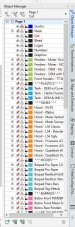This is going to sound newbish: I have used Coreldraw for a long time and always had quick workarounds, but CorelDraw 2020 has changed so much from 16, I'm getting sick of dealing with crap disappearing.
I hope I can explain this; I use photoshop a lot and I understand layers, ect,
but I have no use for layers (not sure if that's the correct name) in Corel draw. When I switched to
CorelDraw about ten years ago, I switched from Inspire Sign graphics, where what you saw is what
you got & that's what I would really like to have again... I have always had issues with things showing correctly on my screen in normal or enhanced, but not printing correctly because stuff is out of page or layer order.
I do create multiple pages for my proofs, but drag stuff out of the bounding box and work on it there,
now in CD 2020 stuff outside of the bounding box appears and disappears when I switch from one page to the other... Is there a way to get rid of that?
Again, I hope this makes sense
I hope I can explain this; I use photoshop a lot and I understand layers, ect,
but I have no use for layers (not sure if that's the correct name) in Corel draw. When I switched to
CorelDraw about ten years ago, I switched from Inspire Sign graphics, where what you saw is what
you got & that's what I would really like to have again... I have always had issues with things showing correctly on my screen in normal or enhanced, but not printing correctly because stuff is out of page or layer order.
I do create multiple pages for my proofs, but drag stuff out of the bounding box and work on it there,
now in CD 2020 stuff outside of the bounding box appears and disappears when I switch from one page to the other... Is there a way to get rid of that?
Again, I hope this makes sense