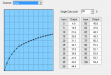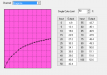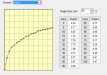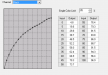Hi
I'm using 3rd party inks with my Versacamm vs-640i, although prints are ok I find it impossible to match my screen colors.
Tools that I have at my disposal:
i1pro2
iprofiler,
Babelcolor Patch Patchtool (Trial)
Coloris (which uses Argyll CMS)
I understand I need to limit the single color inks first in Versaworks by printing a print chart with CMYK all at 100% and read it with the i1Pro2.
To read the chart I have been opening it up in iprofiler and selecting Measure Chart, I then choose 4 rows with 21 columns and read the chart and here's where I get stuck.
I understand that I need to get the highest Chroma values for CMYK which you can find in iprofiler or Babelcolor (If you save the file as a .cmxf file and load it into Babelcolor's Patch Tool), this I can do.. well if this is what you need to do.
I've also read once you get the highest Chroma value, you need to find the Density / Delta E, I don't understand this part.
I've read 2 ways of doing this, firstly ignore the highest Chroma value and just select the 100% swatch and go down the list until the delta E is around the 1.0. i.e. If I select the 100% swatch and go down I only get to 95% and the delta difference is 1.58
The second was to select the swatch with the highest Chroma value and then go down the swatches until the delta E is 1.0. i.e. the highest chroma value for C is 65% if I select the next one down, the delta is 1.54 difference.
To me the second option makes sense, if I select the highest Chroma values for CMYK I get (according to Babelcolor):
C: 65%
M: 55%
Y: 100% (seems strange)
K: 100% (again strange)
Any help would be appreciated.
Thanks
I'm using 3rd party inks with my Versacamm vs-640i, although prints are ok I find it impossible to match my screen colors.
Tools that I have at my disposal:
i1pro2
iprofiler,
Babelcolor Patch Patchtool (Trial)
Coloris (which uses Argyll CMS)
I understand I need to limit the single color inks first in Versaworks by printing a print chart with CMYK all at 100% and read it with the i1Pro2.
To read the chart I have been opening it up in iprofiler and selecting Measure Chart, I then choose 4 rows with 21 columns and read the chart and here's where I get stuck.
I understand that I need to get the highest Chroma values for CMYK which you can find in iprofiler or Babelcolor (If you save the file as a .cmxf file and load it into Babelcolor's Patch Tool), this I can do.. well if this is what you need to do.
I've also read once you get the highest Chroma value, you need to find the Density / Delta E, I don't understand this part.
I've read 2 ways of doing this, firstly ignore the highest Chroma value and just select the 100% swatch and go down the list until the delta E is around the 1.0. i.e. If I select the 100% swatch and go down I only get to 95% and the delta difference is 1.58
The second was to select the swatch with the highest Chroma value and then go down the swatches until the delta E is 1.0. i.e. the highest chroma value for C is 65% if I select the next one down, the delta is 1.54 difference.
To me the second option makes sense, if I select the highest Chroma values for CMYK I get (according to Babelcolor):
C: 65%
M: 55%
Y: 100% (seems strange)
K: 100% (again strange)
Any help would be appreciated.
Thanks