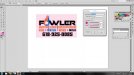SignGuyNate
New Member
Yesterday, I got a brand new (32-bit) Windows 7 computer for my workstation, and we did a clean installation of Versaworks. I installed the swatch file from the CD to load the CutContour swatch into Illustrator. I set up the artwork, made sure transparencies were all flattened, and ripped it to VersaWorks. No cut line. I redid the artwork, flattened the transparency, rasterized it, redid my cut line and tried again. Still no cut line. I've been at this for about 2 hours and I'm out of ideas.
I've poured over this forum and others like it taking all the tips I can find, but I am still at a loss for why Versaworks is losing my cut line. I get the dancing ants when I tell it to cut image boundaries. But I can't even get an old job that I know cut just fine on my old PC to cut on this new one.
When I send a test cut from VersaWorks, it will tell me the test was sent but my Roland (VP-540) will not perform it.
Jobs without cuts print just fine. Jobs with cuts print fine but, obviously, do not cut.
Has anyone encountered this issue before? Because my next step is to tell the boss we wasted money on getting me a new computer...
I've poured over this forum and others like it taking all the tips I can find, but I am still at a loss for why Versaworks is losing my cut line. I get the dancing ants when I tell it to cut image boundaries. But I can't even get an old job that I know cut just fine on my old PC to cut on this new one.
When I send a test cut from VersaWorks, it will tell me the test was sent but my Roland (VP-540) will not perform it.
Jobs without cuts print just fine. Jobs with cuts print fine but, obviously, do not cut.
Has anyone encountered this issue before? Because my next step is to tell the boss we wasted money on getting me a new computer...