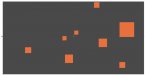Hi All,
I would love to find someone with experience in cutting complex decals.
Here is the issue:
File: multiple words in a tag cloud sort of format + contour cut lines for all individual letters (I attached it so it might be easier to understand)
Format: illustrator
Printer/Cutter: Roland VS540
Problem: the cutter is jumping all over the place to cut the words in the order they were placed into the file instead of going from one corner and cutting them from left to right. This causes problems with alignment, because the printer drags the vinyl up and down so many times.
What I have tried already:
- I have offset the print path to have bleed around the letters
- Outlined type, expanded and united it (in pathfinder). I think the letters with "holes"in them (like e, p, o, etc) are not co-operating, because they become compound shapes
- Tried grouping the words, then grouping it with the one next to it, then the third one, etc, which works for cutting, but it is very time consuming...
If someone has an idea of a better solution, I would much appreciate your help!
Many thanks,
Sylvia
I would love to find someone with experience in cutting complex decals.
Here is the issue:
File: multiple words in a tag cloud sort of format + contour cut lines for all individual letters (I attached it so it might be easier to understand)
Format: illustrator
Printer/Cutter: Roland VS540
Problem: the cutter is jumping all over the place to cut the words in the order they were placed into the file instead of going from one corner and cutting them from left to right. This causes problems with alignment, because the printer drags the vinyl up and down so many times.
What I have tried already:
- I have offset the print path to have bleed around the letters
- Outlined type, expanded and united it (in pathfinder). I think the letters with "holes"in them (like e, p, o, etc) are not co-operating, because they become compound shapes
- Tried grouping the words, then grouping it with the one next to it, then the third one, etc, which works for cutting, but it is very time consuming...
If someone has an idea of a better solution, I would much appreciate your help!
Many thanks,
Sylvia