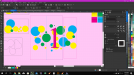Gennalee Thunder
New Member
I've attached a screenshot of a job we are working on each different color is a varying opacity of white.
We are having to print and take to our plotter and cut the file after the print is complete our issue is the architect wants it contour cut right up against the design which is almost impossible for us to do she doesn't want any of the circles bleeding through the numbers but wants the circles that overlap everywhere else to show through. We've been throwing around all kinds of ways to do this haven;t come up with a really good answer. The circles that are by themselves we are able to put a contour around and print bigger pieces and save the smaller piece as a cut file. We've run out of ideas at this point if anyone cant suggest a way set the file up or anything it would be appreciated!!! Also I hope this makes sense.
I also included a picture of our sample.
We are having to print and take to our plotter and cut the file after the print is complete our issue is the architect wants it contour cut right up against the design which is almost impossible for us to do she doesn't want any of the circles bleeding through the numbers but wants the circles that overlap everywhere else to show through. We've been throwing around all kinds of ways to do this haven;t come up with a really good answer. The circles that are by themselves we are able to put a contour around and print bigger pieces and save the smaller piece as a cut file. We've run out of ideas at this point if anyone cant suggest a way set the file up or anything it would be appreciated!!! Also I hope this makes sense.
I also included a picture of our sample.
Attachments
Last edited: