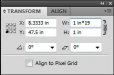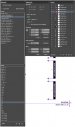I would pick a standard size to save your illustrator template at, or just be sure to name the filename with the scale in it.
Then place it as a smart object in PS and scale it appropriately in PS.
To get it to a standard size, use your transform palette.
Illustrator and Photoshop allow you to use mathematical formulas in the transform boxes. (see attachment)
For your oddball 1:19 scale files, select the object then go to the transform palette and input a *19 after the current size and hit enter.
that will re-size it to full size. If full size is too large, then you will have to use something like *9.5 and then you're at a "standard" 50% scale.
Once you get a standard that you like, either save your file or scale it down.
If it is full size and you want it smaller, use the /20 to scale it down in the same way or I just type the percentage directly in (ie 5% for 1/20)