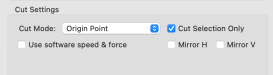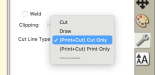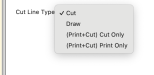Is there some way in Easy Cut Studio to tell the software not to cut a specific image on a sheet. I am doing sticker sheets of different dog breeds and want to put the name of the breed at the top of the sheet. I don't want this to be cut, simply visible, as well as my business name and website at the bottom of the page. I am sure there is a way, but for some reason I cannot find a user manual for this software anywhere. Anyone have a link?
Jill
Jill