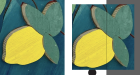artifacture
New Member
Mimaki JFX200-2513 EX
Rasterlink 6
Adobe Illustrator and Photoshop current version
I've got a WebP image provided by a client. It's sRGB. It's a photo of an collage art piece composed of individually painted wood pieces. The client wants us to print and then cut out the individual pieces and glue them to a print of the full image to add depth in (licensed) reproductions.
In my original version, I used one compound path composed of all the separate pieces as a clipping mask. Both the background layer and the layer with the pieces printed fine. However, there is a lot of wasted material in between the pieces. So I looked for ways to cut up the image using AI. I found I can draw a bunch of artboards, one surrounding each piece I want. Then using the export function and checking "use artboards", it creates an image for each artboard. Then I imported those images and clipped each one separately. This allows me to nest the pieces closer together. All seems fine. If I take one of the individual pieces and drag it onto the large background image, it's a perfect match. But when I printed it, many (or all?) of the individual elements came out color shifted, lighter, kind of washed out compared to the full image.
I've confirmed opacity and blending modes are not a factor. I've opened some of the individual image part files and the main one in photoshop and in OSX Preview app which shows the color profile in use. They all have the same color mode (RGB) and colorspace (sRGB IEC61966-2.1).
I'm stumped... any ideas?
Rasterlink 6
Adobe Illustrator and Photoshop current version
I've got a WebP image provided by a client. It's sRGB. It's a photo of an collage art piece composed of individually painted wood pieces. The client wants us to print and then cut out the individual pieces and glue them to a print of the full image to add depth in (licensed) reproductions.
In my original version, I used one compound path composed of all the separate pieces as a clipping mask. Both the background layer and the layer with the pieces printed fine. However, there is a lot of wasted material in between the pieces. So I looked for ways to cut up the image using AI. I found I can draw a bunch of artboards, one surrounding each piece I want. Then using the export function and checking "use artboards", it creates an image for each artboard. Then I imported those images and clipped each one separately. This allows me to nest the pieces closer together. All seems fine. If I take one of the individual pieces and drag it onto the large background image, it's a perfect match. But when I printed it, many (or all?) of the individual elements came out color shifted, lighter, kind of washed out compared to the full image.
I've confirmed opacity and blending modes are not a factor. I've opened some of the individual image part files and the main one in photoshop and in OSX Preview app which shows the color profile in use. They all have the same color mode (RGB) and colorspace (sRGB IEC61966-2.1).
I'm stumped... any ideas?