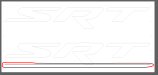DecalGenieTN
New Member
Hi, I am fighting with this file that I have already printed with registration marks. I printed, loaded in plotter, and when I try to import into GoSign at the normal designed size it won't show the reg marks as "bullseyes" like it is supposed to...
I tried all kinds of things and narrowed it down to the fact that the program may have a print/cut with registration limitation of 63" wide or tall.. It let me create reg marks with the Illustrator plugin, but when sending to GoSign the reg marks show up as actual cuts if the size of the print/cut is over 63". I also tried importing in portrait instead of landscape, that didn't work either!
I tried to contact support and they are telling me my first point of contact is the dealer, who I already know is not going to be any help.
Any suggestions?
Thanks in advance!!
I tried all kinds of things and narrowed it down to the fact that the program may have a print/cut with registration limitation of 63" wide or tall.. It let me create reg marks with the Illustrator plugin, but when sending to GoSign the reg marks show up as actual cuts if the size of the print/cut is over 63". I also tried importing in portrait instead of landscape, that didn't work either!
I tried to contact support and they are telling me my first point of contact is the dealer, who I already know is not going to be any help.
Any suggestions?
Thanks in advance!!