Sharing a demo about making your EAN-13 Code and QR codes with external data source .
1: Insert the data source
2: Page size in SmartVizor
3: Draw and select the EAN-13 code
4: Ean-13 Barcode property setting
5: EAN-13 barcode color setting
6: Bound the data source-EAN 13
7: Draw and select the QR code
8: Bound the data source-QR code
9: Preview
1: Insert the data source
2: Page size in SmartVizor
3: Draw and select the EAN-13 code
4: Ean-13 Barcode property setting
5: EAN-13 barcode color setting
6: Bound the data source-EAN 13
7: Draw and select the QR code
8: Bound the data source-QR code
9: Preview
Attachments
-
 insert the data source.png62.1 KB · Views: 326
insert the data source.png62.1 KB · Views: 326 -
 page size.png36.9 KB · Views: 323
page size.png36.9 KB · Views: 323 -
 EAN-13 Code.png52 KB · Views: 346
EAN-13 Code.png52 KB · Views: 346 -
 bound the data source-EAN 13.png55 KB · Views: 308
bound the data source-EAN 13.png55 KB · Views: 308 -
 barcode color setting.png39.9 KB · Views: 303
barcode color setting.png39.9 KB · Views: 303 -
 2D QR Code.png37.7 KB · Views: 303
2D QR Code.png37.7 KB · Views: 303 -
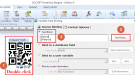 bound the data source.png44.1 KB · Views: 310
bound the data source.png44.1 KB · Views: 310 -
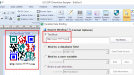 QR Code website link.png47.2 KB · Views: 295
QR Code website link.png47.2 KB · Views: 295 -
 preview.png15.1 KB · Views: 281
preview.png15.1 KB · Views: 281 -
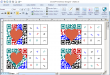 security preview.png141.4 KB · Views: 292
security preview.png141.4 KB · Views: 292
