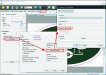Fooroogelm
New Member
How to disable varnishing on HP 700 W?
I apologize for the stupid question - but I have not been able to solve it for almost a day. Couldn't find information anywhere.
It is necessary to turn off the UV varnishing mode - since the client wants to receive a sign with subsequent lamination.
Where and how to do it?
Thank you in advance.
I apologize for the stupid question - but I have not been able to solve it for almost a day. Couldn't find information anywhere.
It is necessary to turn off the UV varnishing mode - since the client wants to receive a sign with subsequent lamination.
Where and how to do it?
Thank you in advance.