Brandon708
New Member
Hi,
I am having an issue trying to print in sandwich mode. It seems that any part of the image that is a true white or has no real value in color is not printing white in the middle layer (leaving it clear). For the font I was able to change the color to a different white color and it seemed to work. For the image on the graphic, I am getting a small section that is not printing white just leaving it transparent. Anyone know how to get a solid white middle, so it won't show through?
part of the file im trying to print
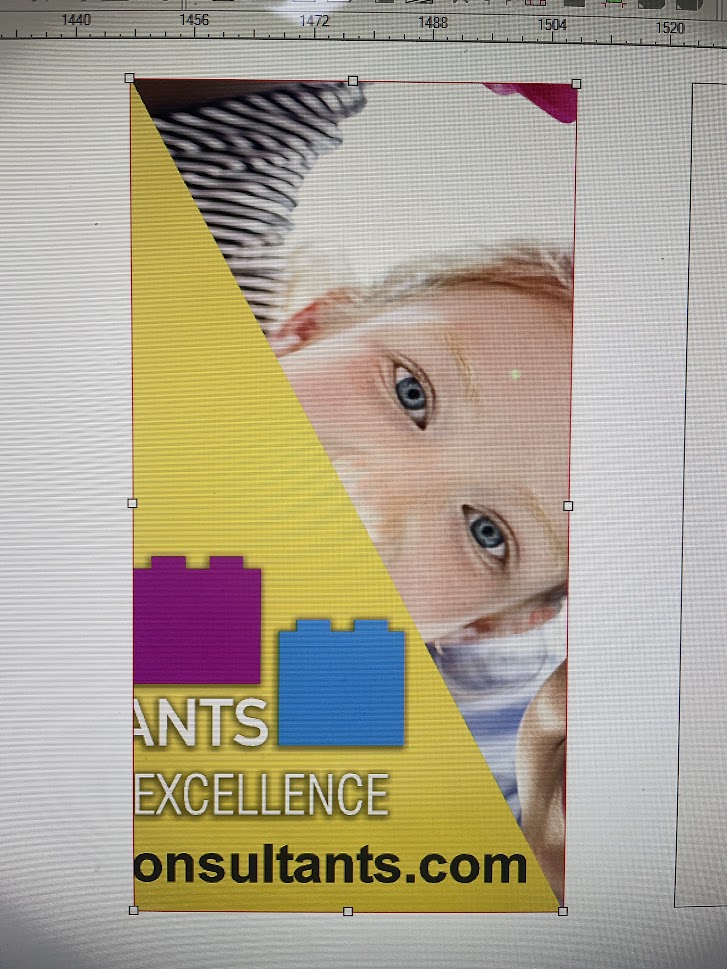
How the void looks on the R1000 white layer. I need this black to be completely solid.
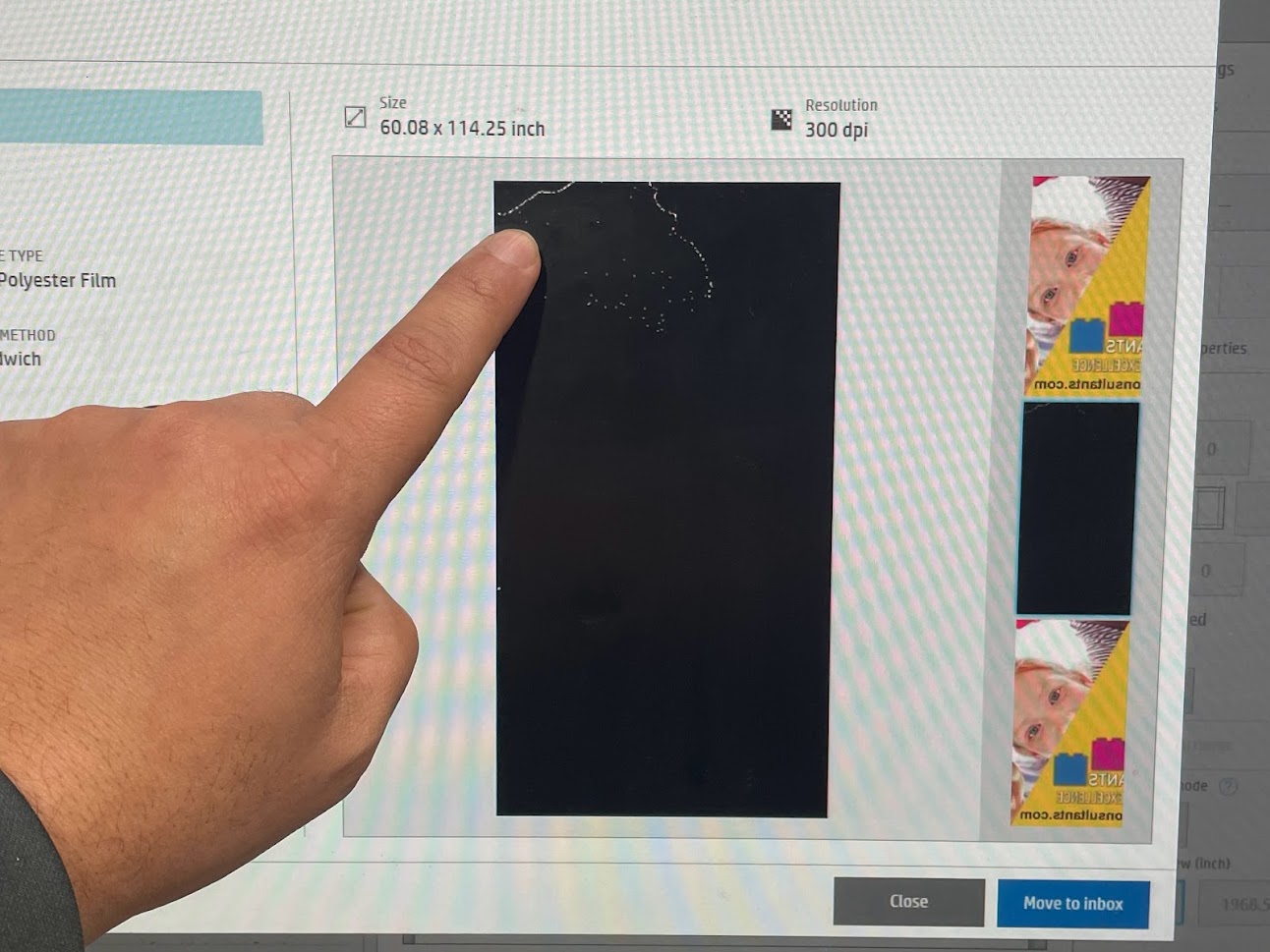
How it is printing out on the printer. (no white ink in this space)

I am having an issue trying to print in sandwich mode. It seems that any part of the image that is a true white or has no real value in color is not printing white in the middle layer (leaving it clear). For the font I was able to change the color to a different white color and it seemed to work. For the image on the graphic, I am getting a small section that is not printing white just leaving it transparent. Anyone know how to get a solid white middle, so it won't show through?
part of the file im trying to print
How the void looks on the R1000 white layer. I need this black to be completely solid.
How it is printing out on the printer. (no white ink in this space)
