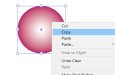jochwat
Graphics Department
So it has only taken a couple of decades or so, but the sluggish wizards over at Adobe have finally made it possible to use the context menu to copy and/or paste a selected element in Adobe Illustrator. It might sound ridiculous to anyone who doesn't use Illustrator that a simple feature like this would be overlooked for so long (even though users have asked why it wasn't there, and when would it be there, for so many YEARS, even though there was already a context menu that would pop up with other useless shit), but trust me, it's true. Well, this morning I discovered that, without any fanfare, there is indeed a suite of copy and paste commands now in the selected-element context menu. In other words, if you clicked on a vector shape, placed bitmap, or selected some text, and then click the right mouse button, you'll be able to copy and paste it from a flyout menu.
I thought some of you might like to know.
-Joe
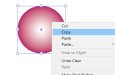
I thought some of you might like to know.
-Joe