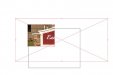I have another question with Illustrator. talk about a learning curve....
Lets say I have a shape or image. Lets use a square for example purposes. I then want to place a photo from photoshop into the square but in order to place it where I need too there is parts of the picture that over hang the square. How can I go back and then remove everything from outside the square? Basically clean the image up nicely so that it doesnt print everything outside the square.
I know this is problem a simple task but I cant seem to figure it out. Thanks.
Wes
Lets say I have a shape or image. Lets use a square for example purposes. I then want to place a photo from photoshop into the square but in order to place it where I need too there is parts of the picture that over hang the square. How can I go back and then remove everything from outside the square? Basically clean the image up nicely so that it doesnt print everything outside the square.
I know this is problem a simple task but I cant seem to figure it out. Thanks.
Wes