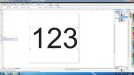CanuckSigns
Active Member
I seem to be having issues with text centering in coreldraw x5, we are setting up files with 3 numbers centered in a square of a certain size, it seems that corel centers the text to the bounding box of the text rather than to the text itself. as a result text (especially numbers) are way off centre in the square (see photo)
my current workaround is to convert the text to curves, which adjusts the bounding box to fit exactly snug along the letters, however this is not ideal when we are doing thousands of these (they are engraved tags)
does anyone have any idea or workaround for this? i would even be open to a Macro of some sort I could purchase.
Thanks
my current workaround is to convert the text to curves, which adjusts the bounding box to fit exactly snug along the letters, however this is not ideal when we are doing thousands of these (they are engraved tags)
does anyone have any idea or workaround for this? i would even be open to a Macro of some sort I could purchase.
Thanks