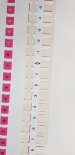docea marius
Liondor1969
Hallo
I buy a mimaki cjv 150-130,the printer works perfect..i made test all is perfect,but not cut ok on the contur.A service firma made all istalation.I made cut calibration..al but resultat is not ok..cut it to one side.I talked to someone who installs mimaki, but he does not know what to do,I asked the mimaki but I did not get a 2-month response.I also changed the cutting knife..same problem persist
Please help
TX
I buy a mimaki cjv 150-130,the printer works perfect..i made test all is perfect,but not cut ok on the contur.A service firma made all istalation.I made cut calibration..al but resultat is not ok..cut it to one side.I talked to someone who installs mimaki, but he does not know what to do,I asked the mimaki but I did not get a 2-month response.I also changed the cutting knife..same problem persist
Please help
TX