Skeezix
New Member
Hi
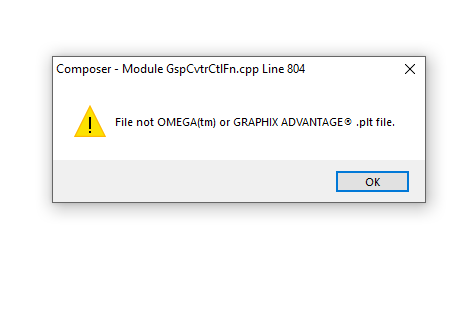
Win 10 Gerber 6.5 will not open my older 2.5 PLT files that were generated in Gerber.
I tried several files from 2003-2006 and get the same error from Back up hard drive and on C drive desktop file.
Tried double click, Import and Open from Omega as well as *all files
Looking for ideas on this Module error : Composer - Module GspCvtrCtlFn.cpp Line 804
Win 10 Gerber 6.5 will not open my older 2.5 PLT files that were generated in Gerber.
I tried several files from 2003-2006 and get the same error from Back up hard drive and on C drive desktop file.
Tried double click, Import and Open from Omega as well as *all files
Looking for ideas on this Module error : Composer - Module GspCvtrCtlFn.cpp Line 804

