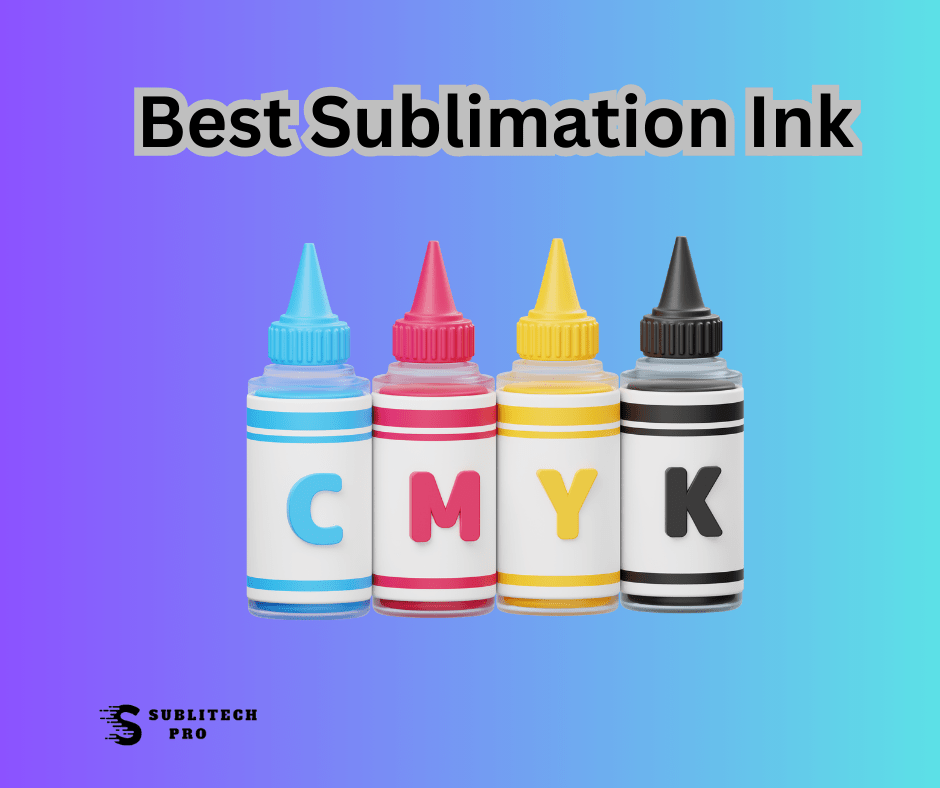White Haus
Not a Newbie
It's been a couple of years since I made a profile, and even back then I was no expert. (I know how to go through the "for dummies" onyx steps, but beyond that I'm clueless. )
We just had an Epson S60600 installed last week and I got right to creating custom profiles.
I created this 720x720 profile for one of our most common materials, General Formulations 201HTAP but I'm not convinced it's correct/ready to go. (Although we ran a few jobs with it and it printed well, but haven't tested color accuracy too much yet)
I just did the basic onyx workflow, and the accuboost workflow at the end. (First time doing this, but figured what the hell)
Does it make sense that I would have gone with 400% ink limits for all 3 options, and does this affect color accuracy at all or just tries to minimize unnecessary ink laydown? The amount of ink this printer can lay down and dry at high speeds is like nothing I've seen before on our Rolands - so there wasn't any pooling/artifacts/drying issues even at 400%.
I'm a bit surprised by how Magenta heavy the colors come out in the Onyx quality evaluation file - I've attached a couple of examples comparing it to one of the generic canned profiles. I expected the canned profiles to be a bit blah but not THAT drastically different - the greyscale image and grey pantones look better on the canned one.
I did create another profile for 3M 40C-20 that I think came out a bit better, but only change was skipping the accuboost part.
Just trying to get a better understanding of this before I spend more hours possibly creating new profiles incorrectly. At the end of the day I'm not looking for G7 certification but do want good, accurate profiles for all our common media.
Any tips/feedback would be greatly appreciated, and I do understand that these are loaded questions!
We just had an Epson S60600 installed last week and I got right to creating custom profiles.
I created this 720x720 profile for one of our most common materials, General Formulations 201HTAP but I'm not convinced it's correct/ready to go. (Although we ran a few jobs with it and it printed well, but haven't tested color accuracy too much yet)
I just did the basic onyx workflow, and the accuboost workflow at the end. (First time doing this, but figured what the hell)
Does it make sense that I would have gone with 400% ink limits for all 3 options, and does this affect color accuracy at all or just tries to minimize unnecessary ink laydown? The amount of ink this printer can lay down and dry at high speeds is like nothing I've seen before on our Rolands - so there wasn't any pooling/artifacts/drying issues even at 400%.
I'm a bit surprised by how Magenta heavy the colors come out in the Onyx quality evaluation file - I've attached a couple of examples comparing it to one of the generic canned profiles. I expected the canned profiles to be a bit blah but not THAT drastically different - the greyscale image and grey pantones look better on the canned one.
I did create another profile for 3M 40C-20 that I think came out a bit better, but only change was skipping the accuboost part.
Just trying to get a better understanding of this before I spend more hours possibly creating new profiles incorrectly. At the end of the day I'm not looking for G7 certification but do want good, accurate profiles for all our common media.
Any tips/feedback would be greatly appreciated, and I do understand that these are loaded questions!