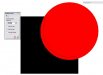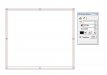OneUpTenn
New Member
This is what I am trying to do:
I am trying to outline a red object in black and I want the black to overlap the red just a small amount. How in the heck do you do this in Flexi?
I was going to do an inline and then an outline and just combine them but I couldnt get that to work.
Any help from the experts out there?
I am trying to outline a red object in black and I want the black to overlap the red just a small amount. How in the heck do you do this in Flexi?
I was going to do an inline and then an outline and just combine them but I couldnt get that to work.
Any help from the experts out there?