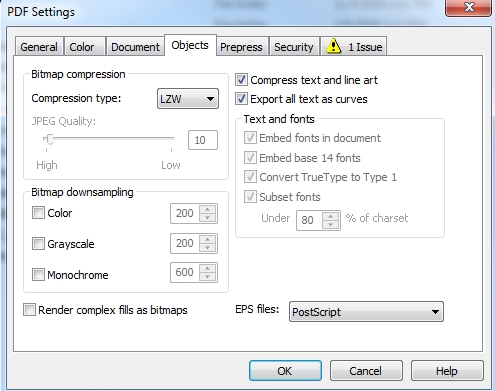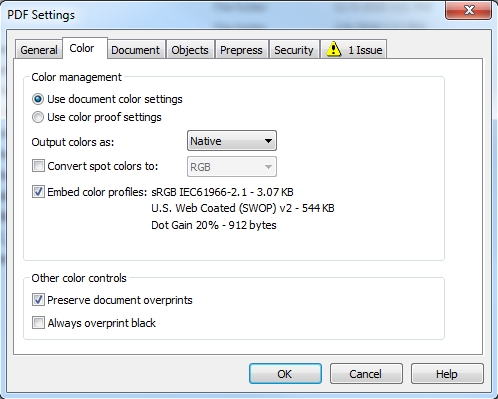F1225hgB42w
Guest
Hello All -
Just trying to find documentation online for the adobe PDF save setting under "Output" the option for Profile Inclusion Policy, "Include All Profiles" - I'm assuming that this setting includes all tagged RGB/CMYK/LAB/ETC. profiles, but for untagged or native elements does this assign the working color profile from color settings?
Other settings indicate they include tagged and assign RGB but leave native elements and untagged CMYK unassigned, but I want to make it so all elements in my PDF files have ICC profiles tagged/embedded, so I'm hoping someone can confirm that the Include All Profiles does do this.
Thanks!
Just trying to find documentation online for the adobe PDF save setting under "Output" the option for Profile Inclusion Policy, "Include All Profiles" - I'm assuming that this setting includes all tagged RGB/CMYK/LAB/ETC. profiles, but for untagged or native elements does this assign the working color profile from color settings?
Other settings indicate they include tagged and assign RGB but leave native elements and untagged CMYK unassigned, but I want to make it so all elements in my PDF files have ICC profiles tagged/embedded, so I'm hoping someone can confirm that the Include All Profiles does do this.
Thanks!