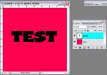Spud
New Member
Didn't know what to put the title as..
Ok so let's say I have a shape. (ie: a few shapes that make up a word) and it's in one layer let's call this layer SHAPE. Then I make a vector box in another layer that fills the whole background let's call this layer VBOX. Okay so if I go to SHAPE and Magic Wand the EXTERIOR!!! of the shape so that everything except the shape is selected (the background basically) then goto VBOX and press delete it won't delete what I want it to and keep the shape in vector.
Basically it's like tracing except a different way of doing it - is it possibly in photoshop? Any ideas? Maybe there's a mask of some sort?
Ok so let's say I have a shape. (ie: a few shapes that make up a word) and it's in one layer let's call this layer SHAPE. Then I make a vector box in another layer that fills the whole background let's call this layer VBOX. Okay so if I go to SHAPE and Magic Wand the EXTERIOR!!! of the shape so that everything except the shape is selected (the background basically) then goto VBOX and press delete it won't delete what I want it to and keep the shape in vector.
Basically it's like tracing except a different way of doing it - is it possibly in photoshop? Any ideas? Maybe there's a mask of some sort?