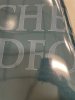mim
0_o
So in the picture I was trying to do a "triple layer print" with a solid block of green, then I printed the same color green on top with a white under layer. You can see that the colors are very different in luminosity. I have done this method plenty of times but it seems to work only with reds and yellows, blues and greens turn out like this. It seems like the obvious answer is that the white is not drying fast enough for the top layer of ink. However, if I boost the heat setting the media warps and I get head strikes. Maybe I need to slow down the time between passes? Lessen the output of white?
Also, I'm so curious to know what the ink/pigments are made of. If anybody has a detailed explanation of that I'd be so happy to read up on it!
I'm still so bad with this printing white thing
Thanks in advance!
Also, I'm so curious to know what the ink/pigments are made of. If anybody has a detailed explanation of that I'd be so happy to read up on it!
I'm still so bad with this printing white thing
Thanks in advance!