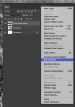Most everything I have done is in AI. I am starting to have a need for PS now alittle more. My question is if I have a PS file with lots of smart objects can I bring it into AI and still work with the individual smart objects (vectors)? It seems to just be a image when I bring it over. Can it be done and if so what am I doing wrong? Thanks
-
I want to thank all the members that have upgraded your accounts. I truly appreciate your support of the site monetarily. Supporting the site keeps this site up and running as a lot of work daily goes on behind the scenes. Click to Support Signs101 ...
You are using an out of date browser. It may not display this or other websites correctly.
You should upgrade or use an alternative browser.
You should upgrade or use an alternative browser.
PS to AI
- Thread starter crny1
- Start date
Johnny Best
Active Member
I was curious and created a smart object in PS and then placed it in Illus. It has no paths, remains an image. Using CS6. Would be nice if you could be able to. Always work in Illus then bring into PS.
Christian @ 2CT Media
Active Member
Can't you double click the smart objects to open the vectors in illustrator?Unfortunately the file I was sent to work with was sent to me in PS so now I am trying to work the other direction. Wasnt sure if it is possible.
Christian @ 2CT Media
Active Member
Right click the smartobject in the list and there should be a option to edit smart object.
SignBurst PCs
New Member
I don't quite understand your question, but I will explain how I use Smart Objects:
I usually just drag and drop (or copy/paste) vectors from an Illustrator file into my PhotoShop design. When PhotoShop asks what to do, I choose "Smart Object". That way, it retains the vector properties. If I need to change anything in the Smart Object, I just double-click on the Smart Object in the PhotoShop layers pallet and it opens Illustrator. I make my changes in Illustrator and click Save. When I return to Photoshop, the smart object has changed.
I usually just drag and drop (or copy/paste) vectors from an Illustrator file into my PhotoShop design. When PhotoShop asks what to do, I choose "Smart Object". That way, it retains the vector properties. If I need to change anything in the Smart Object, I just double-click on the Smart Object in the PhotoShop layers pallet and it opens Illustrator. I make my changes in Illustrator and click Save. When I return to Photoshop, the smart object has changed.
WildWestDesigns
Active Member
you have to click on the layers drop down menu with the layer selected. It will edit in the original program it was created.
If you double click on the thumbnail icon of the layer in question, should be able to open up the program that way instead of having to mess with a drop down menu.
SignBurst PCs
New Member
Is your smart object a vector brought in from Illustrator?
WildWestDesigns
Active Member
WildWestDesigns
Active Member
Its labeled vector smart object......It is labeled like that from PS. Not from me naming it. I have no idea if it was originally brought in from Illy. I was sent the PS file and its no where near correct and needs work. PSD is the only file the client has.
Technically, one can name it anything that they want.
The layer thumbnail is squished, but I don't see the normal icon that is normally left with a layer that has a "smart object" in it, so between the fact that it's asking if you "want to convert to a smart object" and no icon, I don't really think that it has a "smart object" in it.
If the design already needs extensive re-work, that would further support that.
Johnny Best
Active Member
What is it you are trying to do, put things in vector back in Illy.
WildWestDesigns
Active Member
What is it you are trying to do, put things in vector back in Illy.
That's what I'm reading it as.
To the OP: The areas with the arrow have the icons that I would look for that have "smart objects" in them. The one that is highlighted does not.
Also, if they do have "smart objects" you should be able to double click the area that is circled and you'll get a notice about saving any changes done or something along those lines and Ai should then open up to the "smart object" in question.
Attachments
SignBurst PCs
New Member
To me, it looks like they rasterized a Smart Object and it left "Smart Object" as the name of the new, rasterized layer. I did see a few actual smart objects in the layers. One of them may be an actual vector smart object and you may be able to work with them.
WildWestDesigns
Active Member
To me, it looks like they rasterized a Smart Object and it left "Smart Object" as the name of the new, rasterized layer. I did see a few actual smart objects in the layers. One of them may be an actual vector smart object and you may be able to work with them.
It looks like there were 6 "smart objects" (based on the icons by the preview thumbnails in the layers panel), but the highlighted layer was not one. It could have been accidentally (or on purpose) rasterized, I dunno, but the reason why all the options aren't coming up for that one layer as it isn't a "smart object" now, regardless if it was one before.