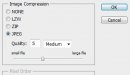I have been doing some jobs that require some huge TIFF pictures that I then use in clipping masks. These pictures on average are about 450mb up to 1gb in file size. They have been resized by photozoom to the correct size I need for final output to print. When I have multiple TIFFS in one file the total file size becomes ridiculously big, newest one is just under 6gb. I am creating the file at 25% scale in Illustrator and then scale it up to 400% in versa before printing. My problem is when the files get this big the only way I am able to save them is in PDF format. Illustrator will error and not save for EPS. I have tried to export as a TIFF but at about 80% the computer runs out of ram, and its a healthy computer by Singburst. Illustrator even has a hard time handling the files that are this big.
What is the best way to go about this to make saving, opening and working with the files easier? I cant lose the quality when we print, so this is why I enlarge the photo first to the intended output size.
What am I missing and doing wrong? Thanks
What is the best way to go about this to make saving, opening and working with the files easier? I cant lose the quality when we print, so this is why I enlarge the photo first to the intended output size.
What am I missing and doing wrong? Thanks