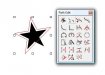I've created a two color logo (raster/bitmap) in Photoshop using black and a reasonable facsimile of gold. The Roland color choices aren't available in Photoshop's swatches. Should they be?
After importing into Flexi 8, how do I get it to substitute Photoshop's gold with the Gold Metallic cart in my Roland PC-60? I'm new to Flexi and managed to get to the point of printing, but from here it looks daunting. Lots of options. I haven't tried printing it yet, but I'm guessing it won't just pick the gold cart and run with it.
I did try color picking the gold (in Flexi) and filled it in with Roland's gold but it gets a bad case of the jaggies, looking awful compared to the original Photoshop file.
Any suggestions?
Also, when using Contour Cut, I have a space between two words and Flexi splits them. Is there a way to join the two to make one cut? Is there a way to draw the contour cut outline? I'd like to make it follow the letters but a much smoother overall cut, not bumping over every nook and cranny.
Thanks.
After importing into Flexi 8, how do I get it to substitute Photoshop's gold with the Gold Metallic cart in my Roland PC-60? I'm new to Flexi and managed to get to the point of printing, but from here it looks daunting. Lots of options. I haven't tried printing it yet, but I'm guessing it won't just pick the gold cart and run with it.
I did try color picking the gold (in Flexi) and filled it in with Roland's gold but it gets a bad case of the jaggies, looking awful compared to the original Photoshop file.
Any suggestions?
Also, when using Contour Cut, I have a space between two words and Flexi splits them. Is there a way to join the two to make one cut? Is there a way to draw the contour cut outline? I'd like to make it follow the letters but a much smoother overall cut, not bumping over every nook and cranny.
Thanks.