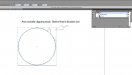Hello Team,
How do you scale all of your artwork based on sizing a single item in that artwork.
Example:
Vehicle wrap with the word "Poop" on it. I know that I want the "o" to be 12"h. How can I enter in that value and have it scale the rest of the artwork accordingly?
Seems like a simple thing, but just not sure how to do it..?
- Adobe Illustrator CS5 -
Thanks
How do you scale all of your artwork based on sizing a single item in that artwork.
Example:
Vehicle wrap with the word "Poop" on it. I know that I want the "o" to be 12"h. How can I enter in that value and have it scale the rest of the artwork accordingly?
Seems like a simple thing, but just not sure how to do it..?
- Adobe Illustrator CS5 -
Thanks