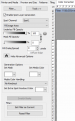Hello there!
I am trying to add a Spot color behind image data so Onyx can detect that white print should be done behind it

Here you can see a logo, with a border which is the cut path and a square which has a spot color. I want this spot color to be behind all pixels in the logo. Is this possible with Illustrator?
I am trying to add a Spot color behind image data so Onyx can detect that white print should be done behind it

Here you can see a logo, with a border which is the cut path and a square which has a spot color. I want this spot color to be behind all pixels in the logo. Is this possible with Illustrator?