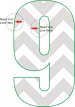Team Valhalla
New Member
I'm sure the solution is obvious, but being blonde... and now gray... I'm not seeing it.
I have some jerseys that the customer wants to have a chevron design in the number so that the material is showing through. The black area in the image is what would be cut out and thus showing the jersey material.
How can I apply the Contour Cut to the image so that it cuts out these sections? My initial thought was to Power Clip the image into the number, but then I can't apply Contour Cut.
Using Corel X4. The red outline around the number is just that... an outline that's part of the graphic.
Thanks in advance for any input.
SP
I have some jerseys that the customer wants to have a chevron design in the number so that the material is showing through. The black area in the image is what would be cut out and thus showing the jersey material.
How can I apply the Contour Cut to the image so that it cuts out these sections? My initial thought was to Power Clip the image into the number, but then I can't apply Contour Cut.
Using Corel X4. The red outline around the number is just that... an outline that's part of the graphic.
Thanks in advance for any input.
SP