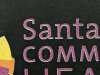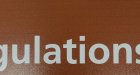DPICopy
New Member
I'm having issues with the alignment of a white undercoat and color top coat.
I regularly print on dark substrates. When I do, I make one file with a solid fill and use that as the spot color, then run a separate file with the color to print on top of the white. On fine detail prints (text especially) there is always some white poking out the bottom, it looks like a white drop shadow. Files are both vector, and lined up according to the RIP and printer.
I've tried different quality settings, as well as bi/uni directional modes without any noticeable difference. It happens across all medias I've tried so I don't think it's the substrate that is causing it.
Does anyone have any advice on how to alleviate this, or is it just something you have to live with?
PS - If you think this post should be moved to the flatbed forums let me know, I wasn't sure which was the best to post in.
PPS - I tried to search for this in the forums but didn't find anything, maybe I didn't use the right terms...
I regularly print on dark substrates. When I do, I make one file with a solid fill and use that as the spot color, then run a separate file with the color to print on top of the white. On fine detail prints (text especially) there is always some white poking out the bottom, it looks like a white drop shadow. Files are both vector, and lined up according to the RIP and printer.
I've tried different quality settings, as well as bi/uni directional modes without any noticeable difference. It happens across all medias I've tried so I don't think it's the substrate that is causing it.
Does anyone have any advice on how to alleviate this, or is it just something you have to live with?
PS - If you think this post should be moved to the flatbed forums let me know, I wasn't sure which was the best to post in.
PPS - I tried to search for this in the forums but didn't find anything, maybe I didn't use the right terms...