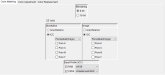FlorenceC
Coffee first. Your problems later.
So this'll be the second time I've run in to this issue - a client sends us a PDF and areas which appear white in RasterLink's preview (as well as Adobe Acrobat, AI), but when printed these transparent areas end up printing as cyan. Is there a setting I can change to either a) turn this off or b) at least see it in Rasterlink in order to prevent printing a crapload of unwanted material?
I'm running a Mimaki CJV30-160, with RasterLinkPro5SG.
I do try to print tiny proofs of everything, but I don't always have the time to do this and/or things come up in the office which pull me away from noticing until too late.
Thoughts?
I'm running a Mimaki CJV30-160, with RasterLinkPro5SG.
I do try to print tiny proofs of everything, but I don't always have the time to do this and/or things come up in the office which pull me away from noticing until too late.
Thoughts?