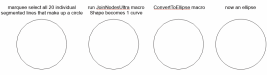CanuckSigns
Active Member
I have a number of clients who send me files for engraved plates that they design in a CAD type program (solid works, Autocad etc) and I can never get them to import into coreldraw, all the text and lines come in as line segments, and no amount of welding, combining etc can make them a solid object.
I don't know enough about CAD to know if this is on my end or theirs. Does anyone know a way to fix this, or a setting my client can use when they save from Solidworks?
I don't know enough about CAD to know if this is on my end or theirs. Does anyone know a way to fix this, or a setting my client can use when they save from Solidworks?