I am trying to make a design wherein I have two capital B's. One of the B's is flipped so that the two B's are back to back. I want them close enough to each other so that the small little tabs at the top and bottom combine rather than over lap. This is nesecary so that I can apply a contour for cutting.
I have converted the two letters to curves, combinded them and then edited the nodes so that they are combined rather than overlapping. When I do this the two center cirlces of one of the B's fill in. The other B's two circles remain as they should. If I look at the letters in wireframe the lines are where the should be. If I was only going to cut the design it wouldn't be that big a problem but I need to cut and also print it.
Any suggestions for a solution? Thanks in advance.
I have converted the two letters to curves, combinded them and then edited the nodes so that they are combined rather than overlapping. When I do this the two center cirlces of one of the B's fill in. The other B's two circles remain as they should. If I look at the letters in wireframe the lines are where the should be. If I was only going to cut the design it wouldn't be that big a problem but I need to cut and also print it.
Any suggestions for a solution? Thanks in advance.



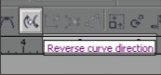
 this is for you
this is for you