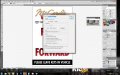razzildazzil
New Member
I'd call this a transparency issue, but my search results say otherwise...
I'm designing in Illy (on Windows 7), exporting as EPS to my RIP, loading into VersaWorks 4.6 and printing. I've used the same file without incident previously... but for some reason it's giving me grief now. I've tried Orajet profiles, Arlon profiles, VW canned profiles, Arlon GTX vinyl, Aspire vinyl, and 3M IJ180 vinyl, US Prepress color profile, custom color profile, and Max Impact color profile. Every combination gave me the same results. I also tried flattening transperancy in Illy, same issue @ printing.
The ONLY solution I found to work was flatting the image in PS and printing that way. And while I'm grateful to have found a solution that works... I would love to know what the issue is so I can try and prevent it in the future.
Thanks in advance for the help! :U Rock:
I'm designing in Illy (on Windows 7), exporting as EPS to my RIP, loading into VersaWorks 4.6 and printing. I've used the same file without incident previously... but for some reason it's giving me grief now. I've tried Orajet profiles, Arlon profiles, VW canned profiles, Arlon GTX vinyl, Aspire vinyl, and 3M IJ180 vinyl, US Prepress color profile, custom color profile, and Max Impact color profile. Every combination gave me the same results. I also tried flattening transperancy in Illy, same issue @ printing.
The ONLY solution I found to work was flatting the image in PS and printing that way. And while I'm grateful to have found a solution that works... I would love to know what the issue is so I can try and prevent it in the future.
Thanks in advance for the help! :U Rock: