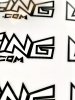I've been printing with a Gerber Edge FX for a few months now and I've been curious if there's something I can do to improve the quality of the prints. Some of the lines get jagged, no matter the quality I'm printing at. I mostly print at 1200 dpi, but this job has been especially bad with the not so smooth lines. My files are created in Illustrator then imported into Omega 6.0. I've attached a picture of the print. If anyone has any ideas that'd be great!
-
I want to thank all the members that have upgraded your accounts. I truly appreciate your support of the site monetarily. Supporting the site keeps this site up and running as a lot of work daily goes on behind the scenes. Click to Support Signs101 ...
You are using an out of date browser. It may not display this or other websites correctly.
You should upgrade or use an alternative browser.
You should upgrade or use an alternative browser.
Gerber Edge FX Print Quality
- Thread starter Camn
- Start date
PHILJOHNSON
Sales Manager
Looks like you are printing raster images(could be wrong and maybe you can clarify) and not vector images and that probably isn't helping your cause. Whenever possible I would design using vectors with solid colors(spot colors will be better than process) and would avoid using image files like jpeg, tiff, etc.. The print settings you select in Omega aren't really going to change the output quality much if you are using raster images on a thermal transfer printer like the Edge. If you are going to be printing mostly raster images then I don't think you will be satisfied over the long term using an Edge and an eco-solvent(Epson) or latex printer(HP) would serve you much better.
I hope this helps you get better results!
Best regards,
Phil Johnson
Airmark Corporation
(800)527-7778, ext 112(office)
(509)280-6354(cell)
philj@airmark.com
I hope this helps you get better results!
Best regards,
Phil Johnson
Airmark Corporation
(800)527-7778, ext 112(office)
(509)280-6354(cell)
philj@airmark.com
Thanks for your input guys. I am printing vector designs, exported at 300dpi. Also printing with spot coloring. The decal I'm printing is 1 inch tall, so it's a pretty small print. I've tried rotating the image slightly, it helps some of the lines but then other lines become jagged. Here's another image of the print. The uneven lines aren't a huge deal, it's only noticeable if you really look for it. I'm just not sure of these jagged lines are normal for the Edge or not.
Attachments
Marvin Miller
New Member
I've been printing with a Gerber Edge FX for a few months now and I've been curious if there's something I can do to improve the quality of the prints. Some of the lines get jagged, no matter the quality I'm printing at. I mostly print at 1200 dpi, but this job has been especially bad with the not so smooth lines. My files are created in Illustrator then imported into Omega 6.0. I've attached a picture of the print. If anyone has any ideas that'd be great!
Why are you printing these at 1200 dpi, spot color solids print great at 300 dpi.
Wrap Colorado
Wrap Colorado
It sounds like you design as a vector but are exporting as a raster? Vector doesn’t have a set dpi. Export in .ai, .eps, .pdf. Maybe you are already, just don’t understand why there’s a dpi setting on your vector aside from coming out of the rip.
Adam.Foster
New Member
What file format are you exporting out of Adobe and into Omega?
If its JPG, BMP, TIFF or other raster formats that is probably the issue. If you export as AI, EPS, or PDF as vectors they should give better results and would not have a dpi value on them. The Edge can print down to 8 point text when using small text. If those letters are 1" and jagged like that something in the file setup isn't right. If you could place a ruler next to that text and take a photo that would help with the scale. or share the plt file.
If its JPG, BMP, TIFF or other raster formats that is probably the issue. If you export as AI, EPS, or PDF as vectors they should give better results and would not have a dpi value on them. The Edge can print down to 8 point text when using small text. If those letters are 1" and jagged like that something in the file setup isn't right. If you could place a ruler next to that text and take a photo that would help with the scale. or share the plt file.
Following up on this issue...I've been printing during the last year and the issue has mostly gone away until this week. It seems on certain jobs it'll come back. I'm exporting the files as AI vectors, so that's not the issue as many have stated. I'm not sure if these rough edges are just a limitation of the machine or not, but I'd like to figure it out. I attached another picture. This was printed at 1200 dpi. I've tried rotating the print at every angle to improve edges but it doesn't help much.
Is there a setting or adjustment in Omega or Illustrator that can help smooth out the edges?
Thanks for your help!

Is there a setting or adjustment in Omega or Illustrator that can help smooth out the edges?
Thanks for your help!
rjrkjk
New Member
I've read twice that you're using vectorized graphics but can confirm there is some issue in your workflow rasterizing the graphics in the images above before printing.
In Illustrator, open the file that graphic is in. Go to Window>Layers and open the Layers panel if not opened already. Expand the layer that the graphic is on by pressing the arrow next to the layer's name.
Is that layer filled with <Path>'s or <Image>'s? If there are Paths only, the file is fully vectorized and deduces the issue to exporting the file correctly or to the RIP software. If there are any Images, the file is not vectorized and "rough edges" will appear during printing. You'll have to redraw or Image Trace the rasterized parts of the graphic to make it completely vectorized.
Hope this helps with the troubleshooting, Camn.
In Illustrator, open the file that graphic is in. Go to Window>Layers and open the Layers panel if not opened already. Expand the layer that the graphic is on by pressing the arrow next to the layer's name.
Is that layer filled with <Path>'s or <Image>'s? If there are Paths only, the file is fully vectorized and deduces the issue to exporting the file correctly or to the RIP software. If there are any Images, the file is not vectorized and "rough edges" will appear during printing. You'll have to redraw or Image Trace the rasterized parts of the graphic to make it completely vectorized.
Hope this helps with the troubleshooting, Camn.