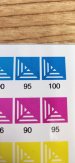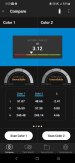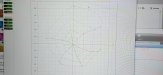There is a technique I learned at an SGIA Color Management class that has helped me out immensely.
I wanted to take the 'visual' ink limit check out of my process, and actually SEE via readings how to get my ink limits perfect and here's what I was instructed to do.
• Be sure 'NO COLOR CORRECTION' is selected when sending charts etc. (via Rip & Print dialog) it will screw up the readings if it is enabled on tests.
• When doing the initial 'INK LIMIT TEST' Print the chart with all channels at 100%
It entails using your spectro and suitable software that will allow you to get LCH readings. We have an I1Pro2 but I've been using a ColorMuse (about $60 on Amazon) to grab readings. It comes with an app that allows you to remotely read a color and compares close matches to a variety of products (Avery, Sherwin Williams, Baer tec.) even tells you DeltaE differences from the swatches you scan. But at the bottom of the screen there is a 'compare' function that allows you to take a reading, and slide the box above through RGB, Lab, CMYK and most importantly for these tests...LCH.
View attachment 165009
View attachment 165008
View attachment 165010
After I've printed an Ink Limit test (using Flexi22) I scanned the two cyan values at 95% and 100%, 95% yielded a chroma value of 56.59 and 100% has a value of 57.39, so I'm good to leave it at 100% because there was not drop in chroma. If there were a drop in that number I would choose 95%.
I've even done this on Multi-Ink Limits. The 'properties' of the ink are what's to be evaluated, not the actual color. So my theory is this should work, no matter what. If Chroma value drops, you're just wasting ink, which is why the canned profiles from Epson, HP, Mimaki, Mutoh etc. are a waste IMO. They sell more when you pile it onto your vinyl.
The goal here is to achieve the maximum 'Chroma' value for a given channel. Any more ink added after that maximum value is wasteful and it will not improve gamut at all. If you've ever seen a web view of a profile and saw the ends 'curve' from a given point...that is where chroma was at it's highest...if the tail curls from that point you're just wasting ink.
View attachment 165012
So the theory is, set the Ink Limit to the maximum chroma value by scanning it, not just looking at it. Visually the test will show you some modelling or pooling, but the only way to know for sure if you're wasting ink is to read the values given by the spectro.
Doing this eliminates the need to stare at it with a loupe or a magnifying glass because mathematically you'll know that any darker swatches you'll get are a waste of ink and not necessary to go any higher.
Flexi's little swatches make it a tad difficult to read because of the triangular voids, so I have to take a few readings. It's hard to get the reader right onto the solid area.
I had a trial of a program called SpotOn! that you can run tests of your profile by printing Idealliance Control Strips and uploading the results and surprisingly my profiles have been PASSED and VERIFIED so I'm assuming this works pretty well for creating a pretty 'on the nose' profile.
Some may say this is too much work, but I prefer to remove 'human error' variables when I can, and I think looking at a swatch is like throwing a dart... however I prefer hitting a bullseye on the first throw, instead of going back in an tinkering with settings, not knowing what else could change. And even it's not 'the way' real color guys do it...I'm always willing to learn but it's working for me, so far.
Hope this helps you Sir,
-N8