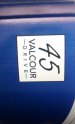FelixCG
New Member
Alright, so I'll start from the beginning.
We have a Mimaki JV3-130SPII and about two weeks ago as I was printing a job, I heard a rather loud clunk and the printer stopped. Upon inspection I noticed that the print head had collided against the docking station.
Nothing seemed initially critically damaged, and the docking station didn't seem out of place, so I restarted the job. I didn't notice at first until I was cutting one of the prints up to ready it for lamination, where I noticed the colors were waayy off.
I did a test draw and everything was fine, except the yellow, it wasn't that it had missing or misplaced lines, the entire half of the yellow was missing!!
So I did the regular cleaning routines and with a little digging through here, figured getting some cleaning cartridges might be a good idea, so we did. They came in the next day and just before I did the head wash, and that time, ALL of the yellow was missing!! So I went ahead with the head wash and afterwards, nothing had changed. Afterwards I noticed that the two cleaning cartridges used in the yellow slots were still very much full, versus the other two used that were very clearly emptied. (this will make sense later)
So I contacted our technician and told him the above story, and he asked me to take pictures of the heads and once I did, we noticed that the yellow (closest to the docking station) had a pretty sizable dent in it! (photo attached) His answer was to replace said head (not cheap). And that was what I did today, I managed to replace the print head with relative ease.
When all was said and done, I decided to make another test draw, and to my great disappointment, nothing had changed.. However, upon opening up the head, I noticed that one of the feeding tubes was completely clear and I was able to see through the other one, although it was still stained with ink, as opposed to the other one (photo attached), whereas all the other colors I couldn't see through at all, presumably as they were filled with ink.
So my new assumption is that the feeding tubes are clogged somewhere in the machine, out of sight and out of reach.
If anyone has any suggestion as to how to trouble shoot this better, or has any answers as to how this could be fixed, anything would be greatly appreciated, as we would not like to make any unnecessary expenses, as we've apparently already made one.
If you have any questions for me or need anymore photos to help with the assessment, that is no issue!


We have a Mimaki JV3-130SPII and about two weeks ago as I was printing a job, I heard a rather loud clunk and the printer stopped. Upon inspection I noticed that the print head had collided against the docking station.
Nothing seemed initially critically damaged, and the docking station didn't seem out of place, so I restarted the job. I didn't notice at first until I was cutting one of the prints up to ready it for lamination, where I noticed the colors were waayy off.
I did a test draw and everything was fine, except the yellow, it wasn't that it had missing or misplaced lines, the entire half of the yellow was missing!!
So I did the regular cleaning routines and with a little digging through here, figured getting some cleaning cartridges might be a good idea, so we did. They came in the next day and just before I did the head wash, and that time, ALL of the yellow was missing!! So I went ahead with the head wash and afterwards, nothing had changed. Afterwards I noticed that the two cleaning cartridges used in the yellow slots were still very much full, versus the other two used that were very clearly emptied. (this will make sense later)
So I contacted our technician and told him the above story, and he asked me to take pictures of the heads and once I did, we noticed that the yellow (closest to the docking station) had a pretty sizable dent in it! (photo attached) His answer was to replace said head (not cheap). And that was what I did today, I managed to replace the print head with relative ease.
When all was said and done, I decided to make another test draw, and to my great disappointment, nothing had changed.. However, upon opening up the head, I noticed that one of the feeding tubes was completely clear and I was able to see through the other one, although it was still stained with ink, as opposed to the other one (photo attached), whereas all the other colors I couldn't see through at all, presumably as they were filled with ink.
So my new assumption is that the feeding tubes are clogged somewhere in the machine, out of sight and out of reach.
If anyone has any suggestion as to how to trouble shoot this better, or has any answers as to how this could be fixed, anything would be greatly appreciated, as we would not like to make any unnecessary expenses, as we've apparently already made one.
If you have any questions for me or need anymore photos to help with the assessment, that is no issue!