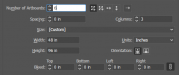We have a 12'x16' file that we are looking to tile into 4'x8' sections so we can make one big sign out of 4'x8' MDO panels. We have a new artist who doesn't have a ton of experience and I only know the basics of design and layout. Can anyone lend us advice on the best way to set up each individual print file with bleed? We are digitally printing on adhesive backed material to lay onto the MDO so we need bleed on each panel but we also need each panel to match up once we cut off the bleed. I know how I would do it but no one around here agrees with me and I don't to waste 130' of material and lamination to find out I am wrong. The customer's graphic designer sent us a flat file at full size. Any input is appreciated.
Thanks!
Thanks!