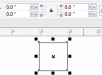Hi there.
So I'm a complete newbie and completely stuck. So basically we started to do our own traffic signs and I'm stuck right away with the "give way" sign. We have 4 size groups for triangle shaped signs (give way and all the warning ones) and I thought that once we have a sign its just importing it to worksheet, selecting it, putting in right height and done. Well now we discovered that as soon as I change the sign size the corner radius is wrong - if the corners fit the sides are too thin and if the sides fit the corners are stretching over.
So my first question is - is it even possible to make one universal sign that I can just change size so the corner radius would scale accordingly? If not, does it mean that I have to make 4 different signs from scratch with correct corner radiuses? Seems like insane lot of time consuming work.
So if not could I atleast change the existing signs in a way where I give the sign desired size - and then select it and use some tool to change the corner radius values - all at once if possible? I know that if making a new shape you can choose the type of corner you want and if its round its possible to put in the radius value of the corner etc. but is it possible to change that once the shape is done? Even if I have to modify and save one sign 4 times it would eventually be all done and easy to use afterwards.
I'm could use both Corel or Flexi but I guess the guide would need to be really specific cause I tried fiddling around and for example in corel went to window-docks Fillet/Scallop/Chamfer and tried to use fillet to change the corners but it ended up chaning the inside of the sign not outer edge.
So I'm a complete newbie and completely stuck. So basically we started to do our own traffic signs and I'm stuck right away with the "give way" sign. We have 4 size groups for triangle shaped signs (give way and all the warning ones) and I thought that once we have a sign its just importing it to worksheet, selecting it, putting in right height and done. Well now we discovered that as soon as I change the sign size the corner radius is wrong - if the corners fit the sides are too thin and if the sides fit the corners are stretching over.
So my first question is - is it even possible to make one universal sign that I can just change size so the corner radius would scale accordingly? If not, does it mean that I have to make 4 different signs from scratch with correct corner radiuses? Seems like insane lot of time consuming work.
So if not could I atleast change the existing signs in a way where I give the sign desired size - and then select it and use some tool to change the corner radius values - all at once if possible? I know that if making a new shape you can choose the type of corner you want and if its round its possible to put in the radius value of the corner etc. but is it possible to change that once the shape is done? Even if I have to modify and save one sign 4 times it would eventually be all done and easy to use afterwards.
I'm could use both Corel or Flexi but I guess the guide would need to be really specific cause I tried fiddling around and for example in corel went to window-docks Fillet/Scallop/Chamfer and tried to use fillet to change the corners but it ended up chaning the inside of the sign not outer edge.