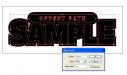What is the easiest way to put a cut line around this design. Draw It, or.......?
I'm planning on putting a cut line around the whole design and leaving a space of white in between.
Regardless of what design direction you take, creating a cut line is fairly easy.
Not sure how much or what you know about Illustrator, but I can't stress enough to learn to use layers. It really makes managing your illustration much easier. Also learn as many "hot key" commands as you can as it will really speed up the process.
1. Assuming graphics are all on one layer, go to the "Layers" fly out and click the third icon (create new layer) over from the left on the bottom.
2. In the same "layers" fly out Select the entire graphics by clicking on the meatball to the right of the menu box on the original layer. A small colored square will appear next to the meatball indicating that the entire contents are now selected.
3. Holding down the alt/option key, left click on the colored square and drag it to the new layer. This will create a duplicate of the contents of the original layer in the second layer without copying and pasting.
4. If the graphic in the new layer contains text, chose the Text menu at the top and click on "Create Outlines"
5. Left click the meatball on the second layer selecting the entire graphic.
6. Click the Object menu and choose Path/"Offset Path".
7. Turn Preview on.
8. Enter a value into the "Offset" field and preview. Re-enter different values until you get the desired distance.
9. Click OK
10. Select only the newly created "Offset" and drain it of color and add a stroke.
11. De-select the outline sections you want to keep.
12. Delete the remaining undesirable outlines (if any).
13. Select the original graphics and delete them.
14. Outline finished.
15. Label the layers...
original layer = Graphic,
second layer = Outline or Cutline. This is not necessary, but it is very helpful and a good practice in managing complicated files.
Good Luck...