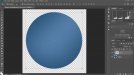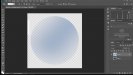Signs4Realtors
New Member
Can someone who knows Adobe Photoshop tell me how this circle gradient was created in the attached screenshot. I need to change it to a rectangular background with the same gradient.
The lower layer has a 100% solid color which is simple.
The top layer has a 76% opacity with a Screen. AND IT HAS A DOWN ARROW NEXT TO THE THUMBNAIL WHICH IS INDENTED TO THE RIGHT INDICATING SOMETHING? WHAT IS THIS INDICATING? It's not just a circular gradient layer on top of a solid color layer. The layers are linked/attached in some manner?
Thanks in advance for your assistance!
The lower layer has a 100% solid color which is simple.
The top layer has a 76% opacity with a Screen. AND IT HAS A DOWN ARROW NEXT TO THE THUMBNAIL WHICH IS INDENTED TO THE RIGHT INDICATING SOMETHING? WHAT IS THIS INDICATING? It's not just a circular gradient layer on top of a solid color layer. The layers are linked/attached in some manner?
Thanks in advance for your assistance!