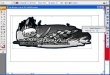Engstrom Graphics
sniperhockeydesigns
Hey guys, I am new to printing as I have always worked with just cut material, or outsourced my printing jobs.
I am having trouble with I am sure a very simple task and have tried to research but I am not yielding the results.
I am trying to create a cut outline on this image:

I have a Roland VersaCamm and use VersaWorks - I am wanting to cut on the exact outline of the black background of the number. I read something about creating a different layer in AI - but couldn't seem to get it to work. Do you print through AI directly to the printer and not use VersaWorks when completed?
Sorry if this is basic - just need some step by step basics for creating a cut line as I will be doing a lot of these and can use the same process.
Thanks in advance!
Lee
I am having trouble with I am sure a very simple task and have tried to research but I am not yielding the results.
I am trying to create a cut outline on this image:

I have a Roland VersaCamm and use VersaWorks - I am wanting to cut on the exact outline of the black background of the number. I read something about creating a different layer in AI - but couldn't seem to get it to work. Do you print through AI directly to the printer and not use VersaWorks when completed?
Sorry if this is basic - just need some step by step basics for creating a cut line as I will be doing a lot of these and can use the same process.
Thanks in advance!
Lee
Last edited by a moderator: