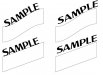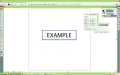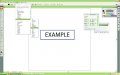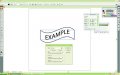J
john1
Guest
Hey, I am using Illustrator CS3 and i can't figure out how to achieve the look of text angled and with a slight curve to it. I tried the flag and wave distort feature with no success.
Here is some work that i am trying to go off of
http://www.letterheadfonts.com/gallery/displayimage.php?album=toprated&cat=0&pos=17#start
http://www.letterheadfonts.com/gallery/displayimage.php?album=lastup&cat=0&pos=4#start
http://www.letterheadfonts.com/gallery/displayimage.php?album=10&pos=22#start
Thanks!
Here is some work that i am trying to go off of
http://www.letterheadfonts.com/gallery/displayimage.php?album=toprated&cat=0&pos=17#start
http://www.letterheadfonts.com/gallery/displayimage.php?album=lastup&cat=0&pos=4#start
http://www.letterheadfonts.com/gallery/displayimage.php?album=10&pos=22#start
Thanks!