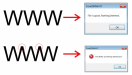JBurton said:
Ahh, in corel, welding works, but only if you select the outside of the characters alone, not the inside. Usually I'll just select one letter at a time, otherwise it may generate artifacts between the first and last letter.
In CorelDRAW here's the trick that works: when you first convert a text object to curves go to the Object menu, choose Shaping and select Weld. It will work on a single selected object. That will cleanly remove/weld-over any areas where letters are overlapping each other (such as connected scripts). The alternative is breaking apart the text object, re-combining letters with compound paths one by one, then selecting the whole group of letters and finally clicking a weld button (a button that often only makes itself visible when multiple separate objects are selected).
OpenType Variable Fonts can sometimes be messy with overlaps, with the overlaps occurring in each individual letter. This can vary from one OTF VAR typeface to the next. Some like Acumin Variable Concept don't have overlaps; others like Helvetica Now Variable have lots of overlaps. Converting the text to curves, breaking the object apart and then trying to combine or weld letter by letter can yield unpredictable or just plain wrong results. Again, the Object Menu>Shaping>Weld trick works reliably well. The only hang-up there is some long text strings converted to curves have to be ungrouped before Object>Shaping>Weld can be applied.
Boudica said:
I think in Corel it's called "welding". In Illy it's called "unite".
In Adobe Illustrator the "Unite" command in the Pathfinder palette works very well regardless if a single object is selected or multiple separate objects. As far as I can tell the button/command always removes overlaps, unlike expanding strokes into editable objects. Sometimes an update to Illustrator will goof up the non-zero winding rule where overlaps are allowed to knock thru and reveal negative space. The setting can be changed in the Attributes palette. This is an important trick to remember when handling
"Messy Marvin" Illustrator artwork from people who do not do
sign work. They go stupid nuts with the outline strokes and have probably never heard of the Offset Path command.